How to Use the Editor
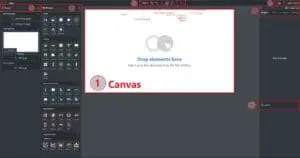
1. Canvas: The center section of the editor screen is the canvas. This is where you will drag and drop widgets to design your slide.
2. Top Toolbar: The toolbar directly above the canvas contains the Zoom, Load Content Snapshot, Undo/Redo, Toggle all Helper Lines, Reload Datasource, Save, and Preview in Browser buttons.
3. Top Right Tools: The Hotkeys, Help (opens this knowledge base), and Content Resolutions tools are in the top right corner.
4. Pages: On the left side of the screen are your Pages. This is where you can manage the individual pages in your Content. Learn more about the Pages Sidebar.
5. Layers: In the bottom right corner, you can manage the layers of the current slide. Learn more about Layers.
6. Widgets: In between Pages and Canvas is the Widgets toolbox. Learn more about Widgets.
7. Properties: The Properties sidebar is to the right of the canvas. You can manage your Widget, Page, Content, and Editor settings here. Learn more about the Properties Sidebar.

