How Can We Help?
Content Templates
Templates are pre-built Contents that can be used to to jump-start your content design. Templates can be imported/exported.
How to create Templates:
Click Administrator > Templates > Add New
- You can create, remove, and edit your templates here.
- They can contain widgets and can be edited in the Template Editor which is exactly the same as the Content Editor.
Template Groups:
- Just like regular Content, you can create Template Groups that contain Templates.
- Use Template Groups to organize your Templates
How to Use Templates
Add Template during Content Creation:
- When you create a new Content, you have the option to select a Template.
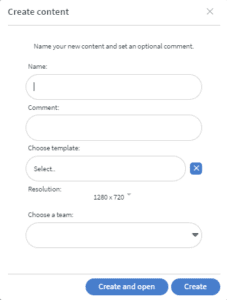
- When you click on the Select Template box, you will see 1-3 tabs
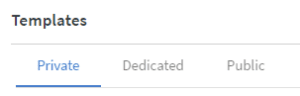
-
- Private: Templates you have created will appear here
- Public: Templates created by the Administrator and available to all users on your Client will appear here
- Dedicated: Owners of Templates can assign them to users. If you have been given access to Templates, they will show here.
Add Templates inside Content:
You can add template pages inside of Content by clicking on Page > Add Page
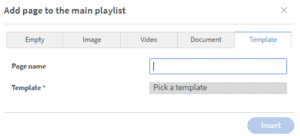
- Add a page name
- Select a Template
- Once you have selected a Template, you will see an additional Page option. If your Template has more than one page, you can select which page to insert into your content.

