About Content Properties
Content Settings
The Content Properties can be found on the second tab of the Properties Sidebar. These settings control the way the entire content set works and looks.
Master Page: In the Master Page dropdown, you can select a Content or Loop to be used as a Master Page.
Stretch Content: Enabled by default. Stretch content forces the content to fill the whole screen. If disabled, the content will retain the original width and height.
Synchronize Content: Disabled by default. The Synchronize Content function allows you to display a content synchronously on multiple screens. Lean more about Content Synchronization.
Writing Direction: Change the writing direction inside your content. Choose between Left to Right or Right to Left.
Databinding
Base Data Path: Connect your content to a datasource. Learn more about Datasources.
Edit Datasource Mappers: Manipulate the data inside of any datasource before it goes to the widgets.
- How to Use Datasource Mappers:
- Click the Edit Datasource Mappers button
- Recalculate Periodically: Turn on to add a value in seconds. This will be the refresh rate of the datasource to check if anything has changed.
- If the original datasource’s refresh time is greater than the value you enter in the box, then the custom datasource may not refresh as often as you expect.
- Options for Calculator:
- Custom: You can manipulate your datasource data. Important: this requires developer experience.
- Calendar Current Events: Give back all current events from the calendar datasource.
- Calendar Today Events: Give back all events that occur(ed) today from the calendar datasource.
- Calendar Today Upcoming Events: Give back all events that will occur today from this point onward. This excludes events that have already occured and events that are in progress.
- Calendar Tomorrow Events: Give back all events that will occur tomorrow from the calendar datasource.
- Calendar Upcoming Events: Give back all events that will occur except current events from the calendar datasource.
- Calendar Full: Give back all events with the defined categories before.
- After you select an option, you need to fill in the following:
- Name: Add the name of your mapper
- Source Type:
- Base Data Path: The base data path of your datasource
- Datasource: The datasource you selected
- Source:
- Default: If you picked the base data path
- Your Picked Datasource: Blank until you pick a datasource
Comment
Use the Comment Section to leave comments that can be seen by anyone editing the Content. You can also see who edited the Content previously.
External Events
In the External Events menu, you can set sensors and datasource events. The content will react to event values or send event values to sensors. Learn more about Sensors.
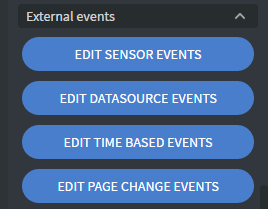
Content Script
Use your own JavaScript code that runs after a content is loaded if no user is logged in with that screen.
Receiver
Set a receiver email to receive the collected data from interactive widgets.
Dynamic Pages:
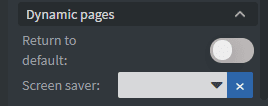
- Return to default function: the content will return to the default function after a set period of no interaction
- Reset User Inputs: resets interactive widgets when the content returns to the default page
- Screensaver: If there is no interaction, the content will switch to the Screen Saver page after a set period of time.

