How Can We Help?
Enable Two Factor Authentication
To make your MCC Media login more secure, you can enable 2-factor Authentication (2FA). This requires the installation of an authenticator app on your mobile phone.
Enable 2FA:
- Click on your name at the top right corner of the screen
- Click on Profile to get to your User Settings
- Turn on the ‘Use 2-factor authentication’ slider
- Download your preferred Authenticator app from the Google Play or iOS App stores—for Example, Google Authenticator, Microsoft Authenticator, Duo, or Authy.
- Open your authenticator app on your mobile device.
- Select the QR code mode on your app
- Scan the QR code in the User Settings in your Profile
- Complete the setup in your Authenticator app on your mobile device
Once you have set up the authenticator app, you must use it whenever you log in to MCC Media. After you enter your email address on the login screen, you will be asked to enter a one-time login code from your app.
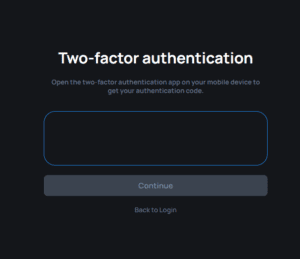
If you lose access to your device or authentication app, your on-site Admin or MCC can help you get back into the system.

