-
Audio Visual Solutions
-
-
-
-
- Articles coming soon
-
- Articles coming soon
-
- Articles coming soon
-
- Articles coming soon
-
- Articles coming soon
-
-
- Articles coming soon
-
- Articles coming soon
-
- Articles coming soon
-
- Articles coming soon
-
-
- Articles coming soon
-
- Articles coming soon
-
-
Document Solutions
- Articles coming soon
-
Mailing Solutions
- Articles coming soon
-
Security Solutions
- Articles coming soon
-
Telecom Solutions
- Articles coming soon
-
Service
- Articles coming soon
-
Billing
- Articles coming soon
Home Screen
Upon login, you will be taken to the Home screen, where you can manage your devices, loops, content, and schedules. The home screen has three main sections: Screens, Content, and Schedules.
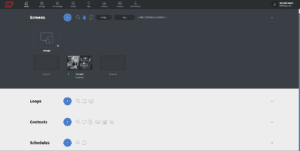
Main Navigation Menu
The main menu across the top of the screen can be used to navigate the entire MCC Media system.
![]()
Screens
All your screens (devices) are in the dark section at the top of the home page. You can add/remove screens, manage screens, set emergency states, and more from here.
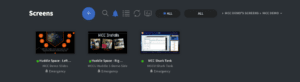
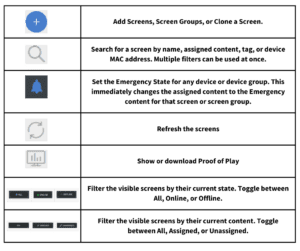
Loops
Loops are simple repeating streams of images and videos.
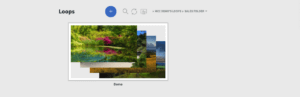
![]()
Contents
The Contents section is where you can manage your contents, which are playlists of slides that can be as simple as images or more complex with text, live data, and specialty widgets.
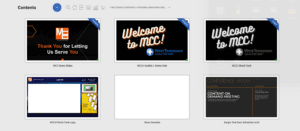
![]()
Schedules
The Schedules section allows you to manage your scheduled content. Scheduled content allows you to play a specific piece of Content or Loop at a specific time.
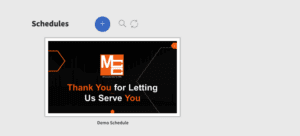
![]()

