Ultimate Guide to Audio Visual Solutions in 2025
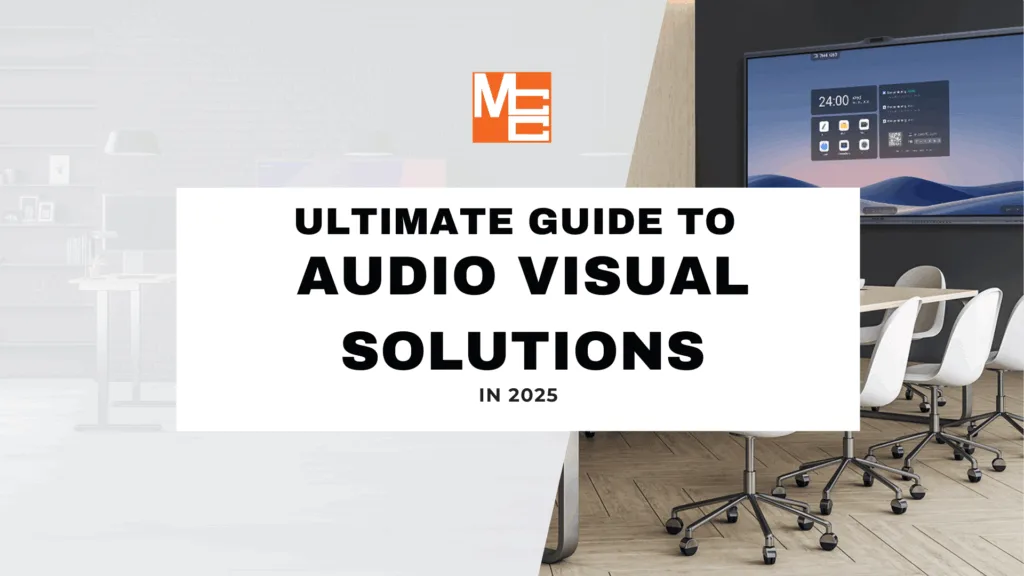
Discover the ultimate guide to Audio Visual Solutions in 2025—explore top technologies, business applications, and expert integration tips to enhance communication and collaboration across any industry.
How To Assess Your Business Technology and Identify Gaps

Conducting a business technology assessment is critical for ensuring your company operates efficiently, securely, and cost-effectively. Outdated or inefficient systems can slow growth, reduce productivity, and even pose security risks.
Comprehensive Guide on Church Technology
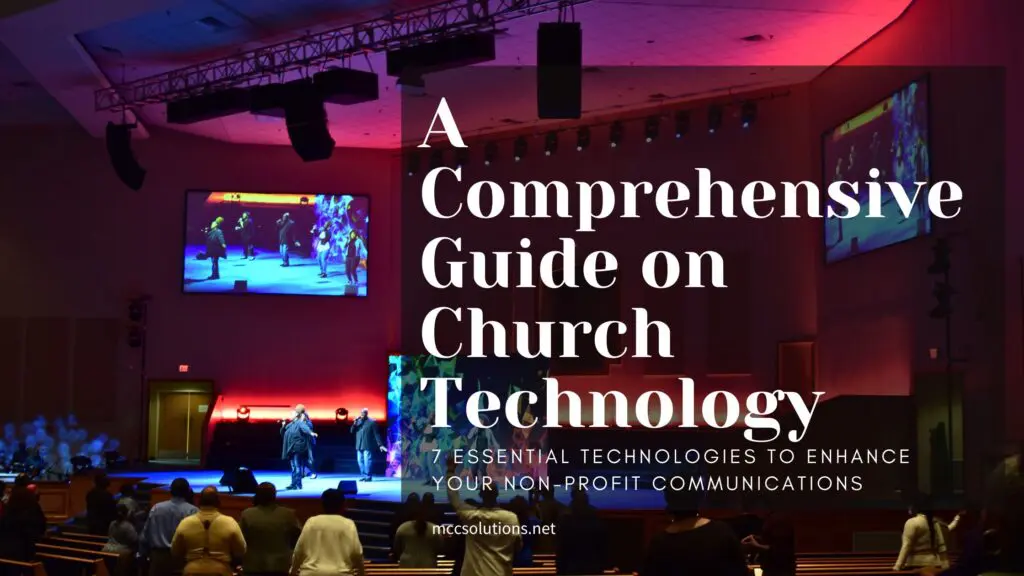
Churches are increasingly embracing technology to enhance worship experiences and improve operational efficiencies, recognizing the importance of staying relevant in a digital age. This comprehensive guide delves into the key technologies that are transforming church environments, such as live streaming services, digital giving platforms, and interactive worship apps.
Must-Have Tools for Remote and Hybrid Teams

Equipping teams with the right tools is essential to maintaining productivity and fostering collaboration. Here, we explore key technologies that can transform your remote and hybrid team dynamics, focusing on AI integration, advanced communication platforms, and visual technology.
How AI is Transforming Modern Office Technologies

In recent years, AI has increasingly integrated into office technologies, transforming traditional systems into more efficient, adaptable, and productive solutions. From video conferencing tools like Webex to sophisticated document management systems, AI is reshaping how businesses operate. In fact, according to a 2024 survey by CompTia, 56% of businesses are using AI to improve and perfect their business operations, with 22% aggressively pursuing integration of AI throughout their business.
Why is Webex Calling So Popular?
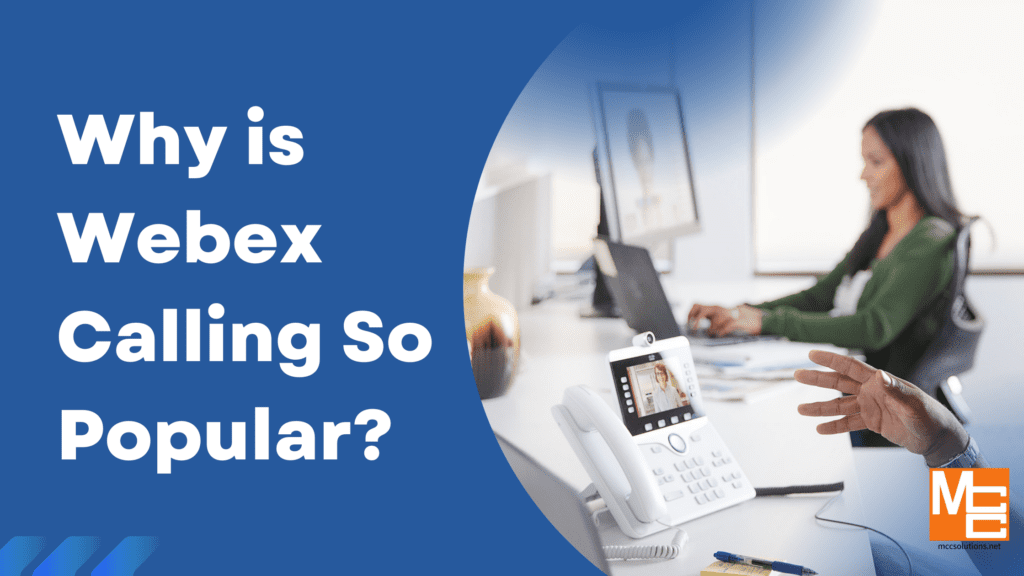
Effective communication tools are essential for businesses to stay connected, work together seamlessly, and sustain high productivity levels. Webex Calling has gained popularity as a top choice for many businesses due to its reliability and flexibility. In this article, we’ll delve into the reasons why Webex Calling has become a favored option and how it can positively impact your business.
Sound Masking in Modern Workspaces
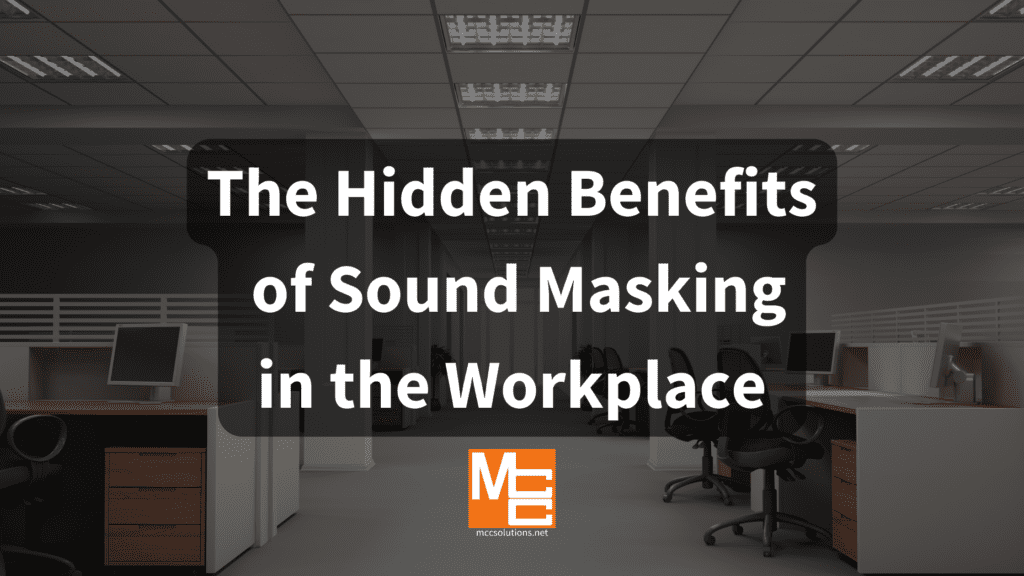
Our Blog The Hidden Benefits of Sound Masking in the Workplace In the hustle and bustle of a typical office day, the advantages of sound masking can often go unnoticed. Yet, beneath the surface, this subtle technology is paving the way for a more focused and harmonious work environment. Enhancing Concentration and Focus A critical […]
Boost Your Store Traffic with Digital Signage

Our Blog Boost Your Store Traffic with Digital Signage Convenience stores face unique challenges in attracting and retaining customers due to their small size and limited product offerings. To overcome these hurdles, c-stores can utilize innovative technology to enhance the customer experience. Digital signage, in particular, has proven to be an effective solution for driving […]
The Future of Business Meetings: Audiovisual Tech Advancements

In today’s fast-paced business environment, staying connected and collaborating effectively is crucial. Companies increasingly use audiovisual technology to enhance their business meetings and maximize productivity. From video conferencing to laser projectors and smart office automation, the latest AV technology advancements are revolutionizing how businesses communicate and collaborate. Video Conferencing: Bridging the Distance Video conferencing has […]
Digital Transformation: Your Comprehensive Guide to Achieving Business Success

This blog post will guide you through the key steps to implement digital transformation initiatives successfully, assess your digital readiness, and develop a robust digital strategy.

