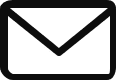via Newtek
Sports video production workflows often use content from many different production systems, of many different generations. For example, sequences edited on various generations of Avid Media Composer® are something frequently exported to 3Play™ systems, either in preparation for use during a live sports production, or as value-add content for the post-produced on-demand version of a live sports event. These can be highlights from previous games showcasing the teams or particular players, player or coach career profiles, and player, coach or owner/management personal interest profiles, as a few examples.
So, what are the best export settings for a sequence edited on Avid Media Composer for export to the 3Play?
NewTek has a free codec that can be installed on Windows and Macintosh systems that will allow Media Composer (or most other applications) to export QuickTime files using a codec called ‘SpeedHQ’. SpeedHQ is a high quality codec that is supported by the entire line of NewTek products, allowing you create ready-to-play files for 3PLAY.
There a few SpeedHQ variations for different needs, but the recommended one to use for video is SpeedHQ 4:2:2.
What about going the other way around? What if you want to export files from 3PLAY into Media Composer? In this case, there are differences you may encounter based on the version of Media Composer in use.
The 3Play 440 and 4800 record QuickTime 4:2:2 format. With Avid Media Composer 5.x, 7.x and 8.x, you can use AMA import to bring in 3PLAY exported media and play it back in real-time. On Windows-based Avid systems you will need to install the NewTek codec pack for this to work.
With Media Composer version 6.x, there is an issue that will cause problems with QuickTime 4:2:2 files from 3PLAY. In this case, you can use the export tool in 3PLAY to change the codec into something that Media Composer 6.x will accept; a good selection would be QuickTime/MJPEG.
3Play 425 and 820 record in MPEG-2 4:2:0 format. Media Composer will not import these files directly, they need to be converted. The 3PLAY export media tool will allow you to convert the files into another format; use the QuickTime ‘Renderless’ option for fast export from 3PLAY and then import or AMA the files into Media Compose
Contact MCC’s Audio Visual Solutions Division today to learn more!