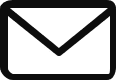Thanks for joining us for Part 6 of the Toshiba eStudio How-To Video Series. In this video we will discuss how to use Google Drive, Dropbox, and Microsoft OneDrive cloud storage applications with your new Toshiba MFP.
These days it seems like we are always mobile. That means you need to be able to access your documents wherever you are. With cloud storage apps like Google Drive, having access to your documents is easy. With the Toshiba eStudio series copier, scanning your documents into these cloud applications is simple. And with Google Cloud Print, you can even print these documents from anywhere.
Here’s how:
If you haven’t purchased or upgraded your copier yet, be sure to checkout our Document Solutions page for more information and request a free demonstration.
If you missed last week’s post, you can see it here, Part 5. Be sure to join us next week when we learn how to Scan to Email with Large File Sizes.